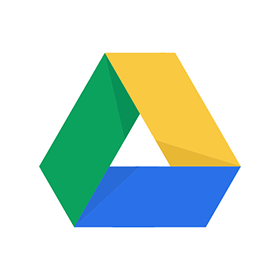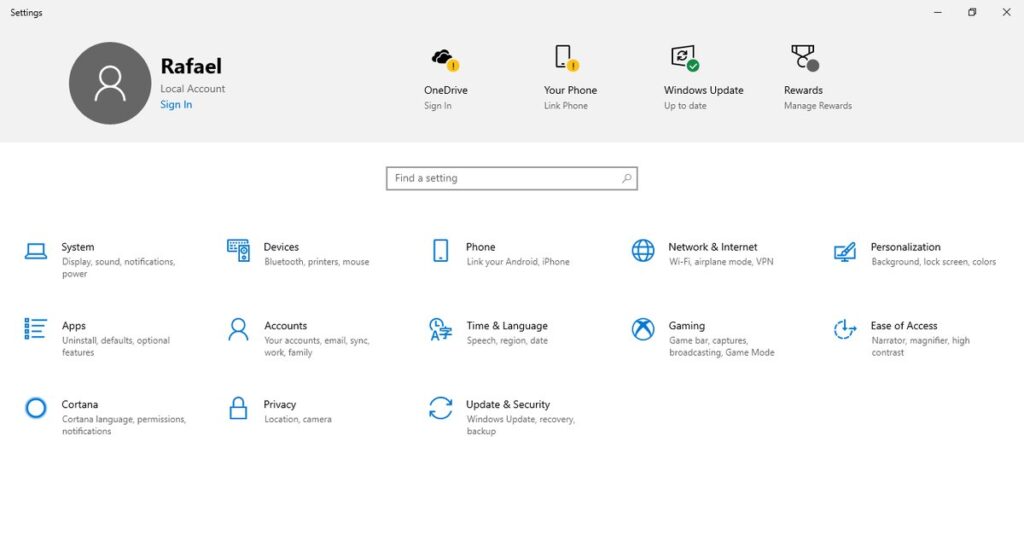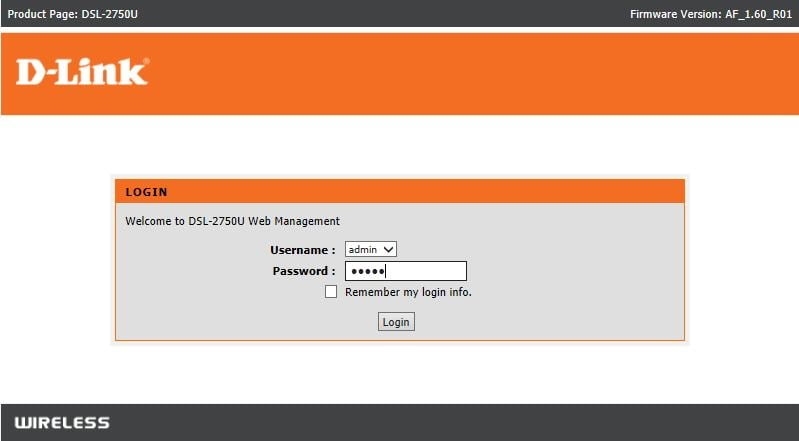Google Cloud storage is a revolutionary innovation and has made file storing much easier. They provide security and they’re accessible on any device, in any location, and easy to share with friends and family via the Internet. Photo is one of the best alternatives to store photos on the Cloud. What if you deleted the wrong photo from your storage? Do you have any chance of getting it back? Sit back and chill because in this article you will find How to retrieve a deleted photo from Google Cloud Aka Google Photos.
What Is Google Cloud
Google Cloud is an amazing way to store important files like photos, videos, and multimedia. Google provides 15GB of free cloud storage and you can access them anytime from your email address. They also provide unlimited storage for photos and videos at high resolution which is just insane. If you want higher storage then you have to pay extra bucks, according to Google One plan available in your country.
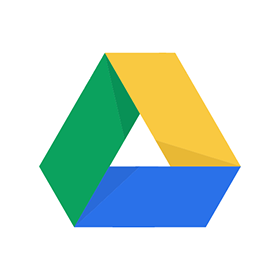
How to Recover Deleted Photos from Google Cloud
Google photos provide 60 days recovery period which means when you delete a photo from your cloud storage, it doesn’t disappear suddenly. If you have saved your photos on Drive, then you have 30 days. So, You have enough time to think and restore the photo you needed. All of them are stored in a “Trash folder” for a certain period of time which is easy to restore.
Recover/Delete from Google Photos Backup on Mobile
Recovering a deleted photo is much easier than it sounds. You can try these steps for faster recovery.
Step 1 : Open the Google Photos app.
Step 2 : Then tap the Library form bottom bar.


Step 3 : Select Bin.


Step 4 : Tap the Select on the top-right side of the screen.


Step 5: Checkmark each photo you want to restore.
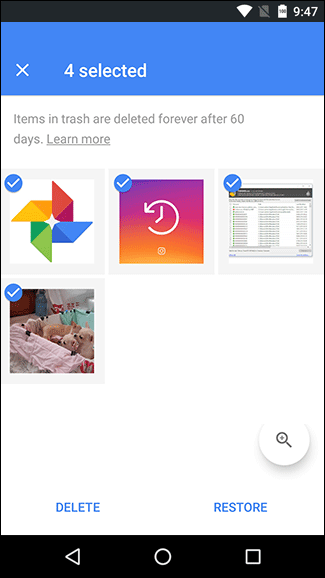
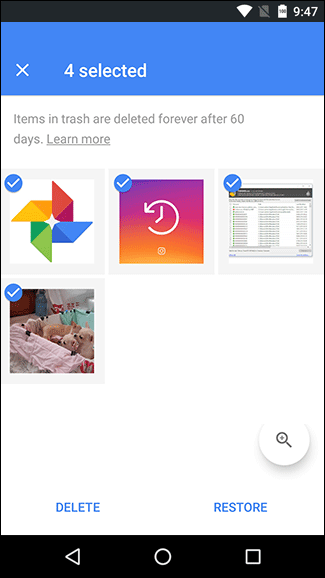
Step 6: Tap Restore and now you retrieved all deleted photos.
Method 2
Step 1: Open the Google Photos app.
Step 2: Then tap the horizontal bar menu on the top-left side of the screen.
Step 3: On Android, tap the Restore link on the top-right side of the screen and On iOS, tap Select.
Step 4: Checkmark each photo you want to restore.
Step 5: Tap Restore all and now you retrieved all deleted photos from the bin successfully.
How to find backed up Photos on Google
Using these simple steps, you can retrieve your deleted photos on your computer.
Step 1: Sign in to your account on Google.
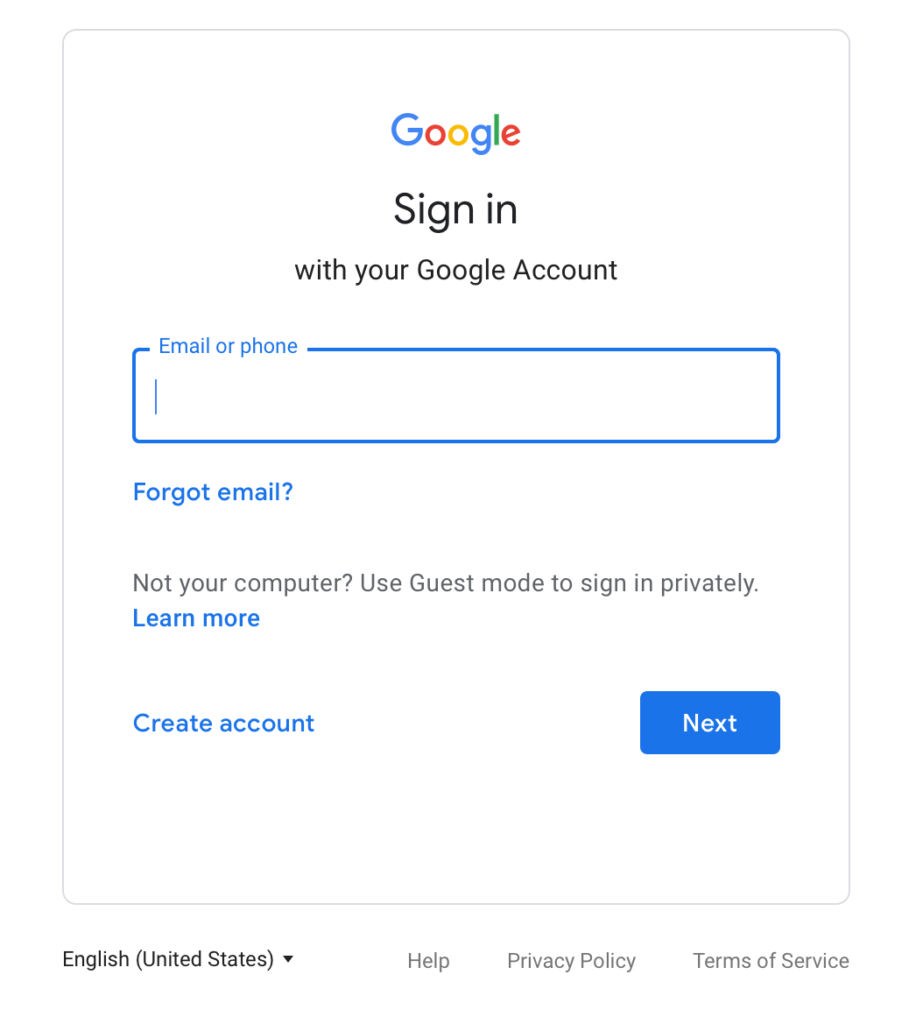
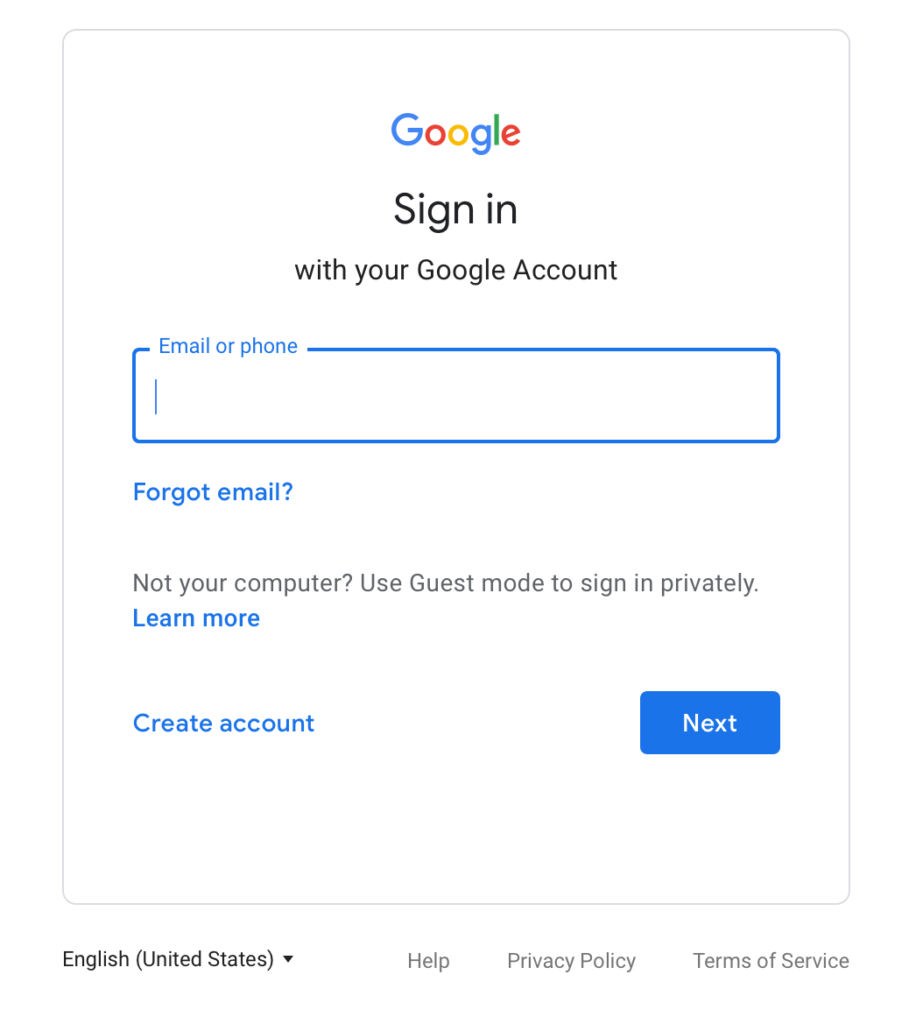
Step 2: In-app section, open Photos or directly Google it.


Step 3: Select Trash from the left menu.
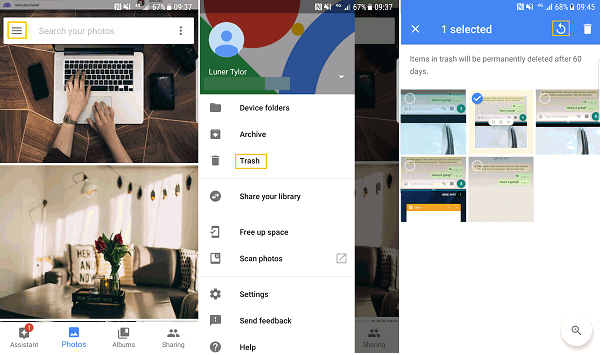
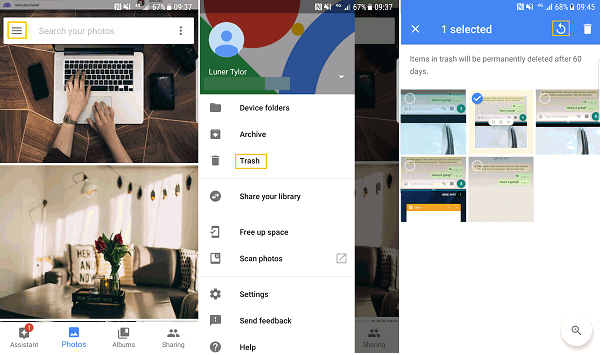
Step 4: Then check each photo to be restored.
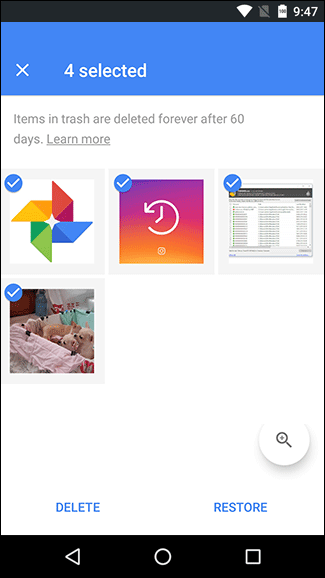
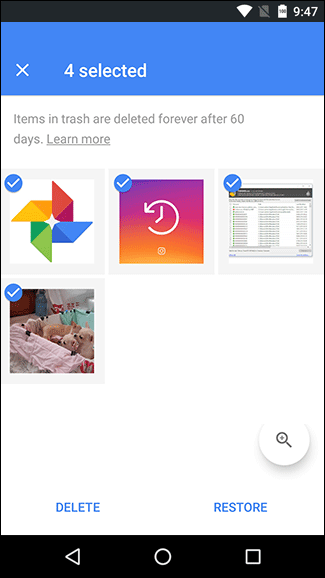
Step 5: From the left-top menu, select Restore. Your deleted photos are retrieved.
Retrieve Google Drive Backup on Mobile
If you have uploaded your photos on Google drive but deleted them unfortunately and now wanted to restore them from Bin but don’t know the complete steps then these will have you from beginning to end.
Step 1: Open the Drive app.
Step 2: Tap the horizontal lines from the top bar on the left side.


Step 3: Now tap on the Bin option.
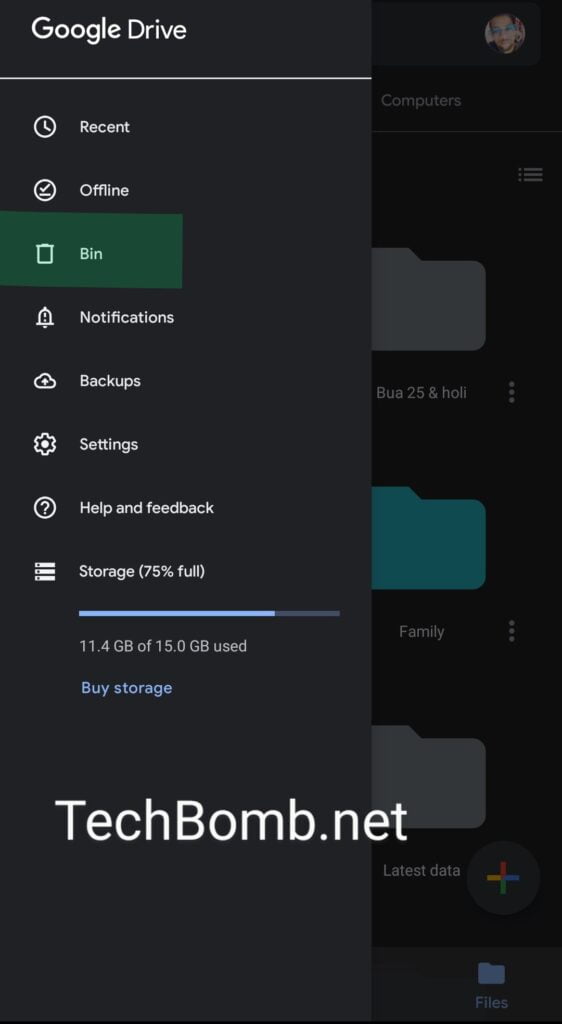
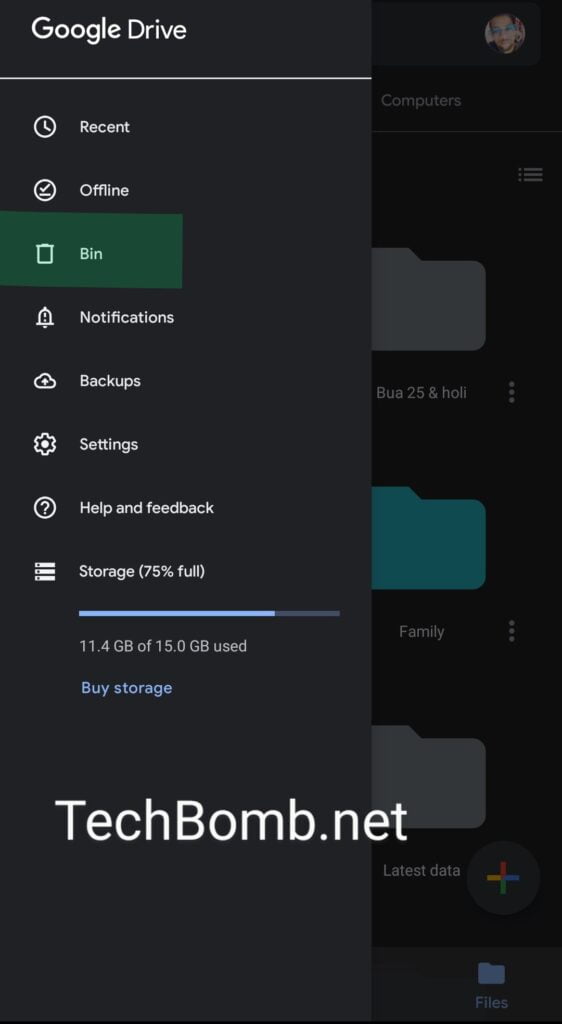
Step 4: Long press an image then you will get the option to Multiple selections. Now select each photo.
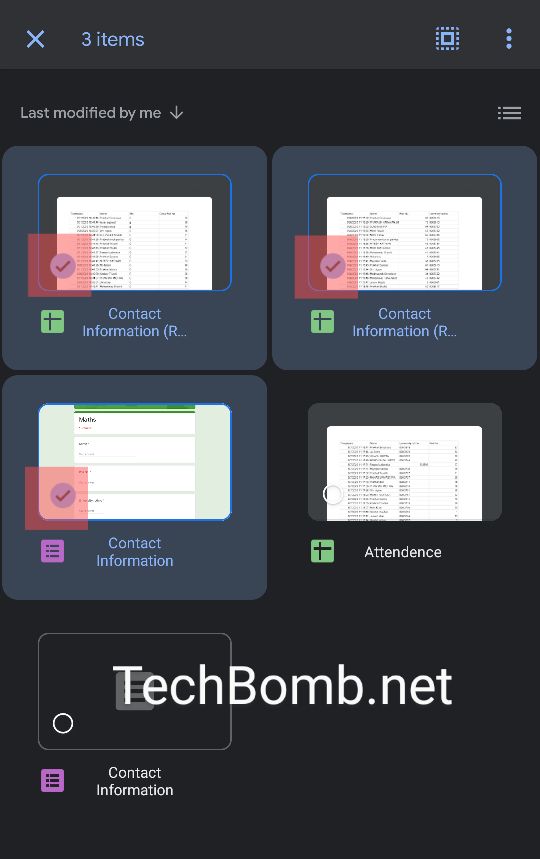
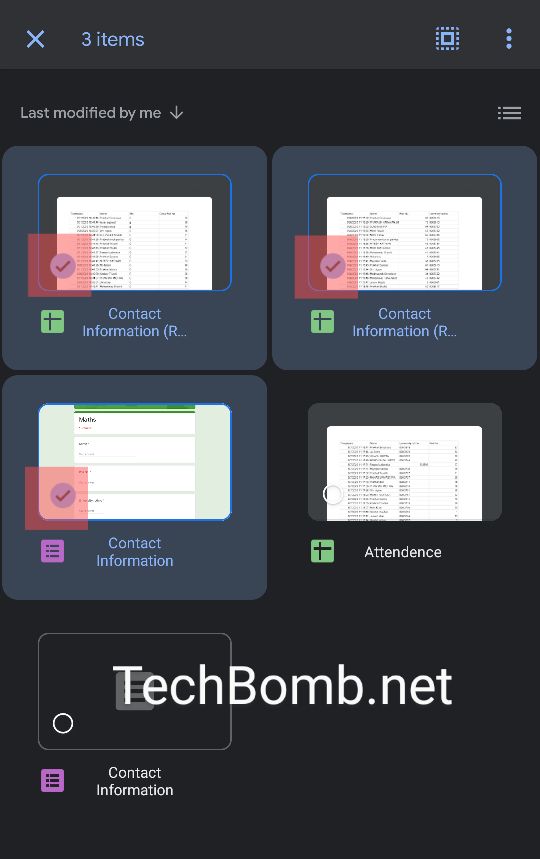
Step 5: Then tap on three-dot on the top bar on the right side.
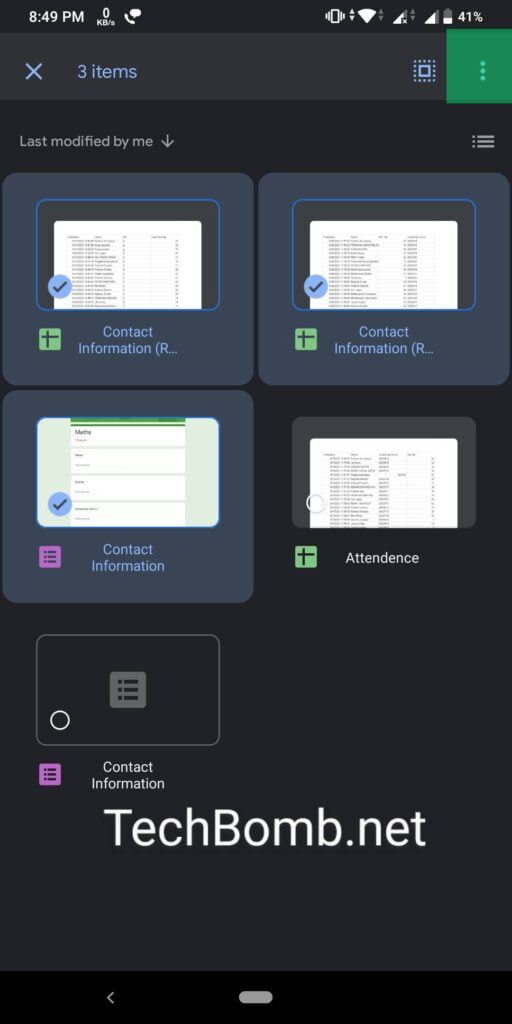
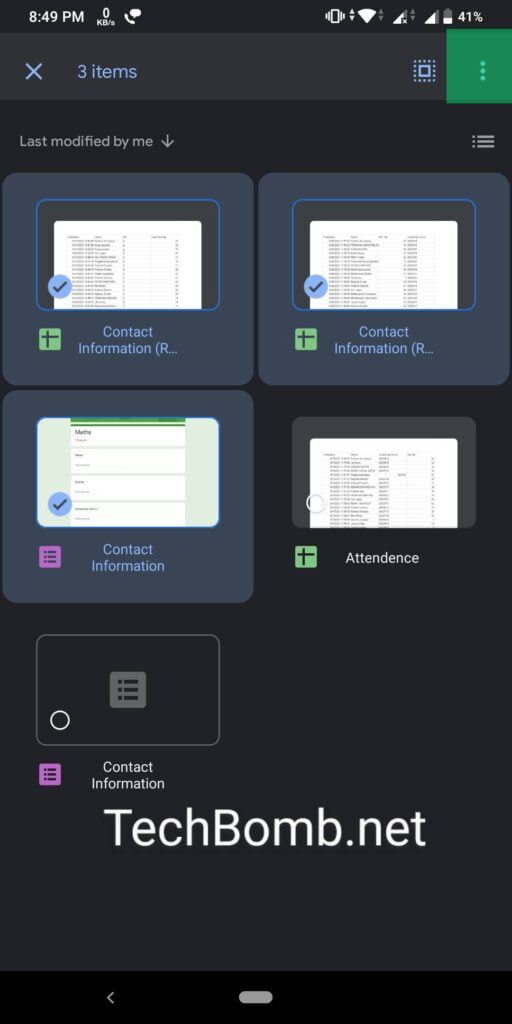
Step 6: Press Restore, your photos are successfully restored.


What Next after Retrieving Photos from Google Cloud?
Once you performed all the steps of retrieving, Google starts its restoring process of the image from Bin/Trash to the Photo library. This might take some time as it depends on the number of photos you are restoring. They also appear in Google Photo Albums from where you deleted them with the same date and time stamp. Now you can access them across all devices where your account is logged-in.
Unable to Restore?
If you are unable to restore photos from your cloud then this might be one of the reasons.
- You moved it to trash more than 60 days ago on Photos and 30 days on Drive.
- You moved it to trash, then emptied your trash a few days back.
- You permanently deleted it from your trash.
- You permanently deleted it from your device’s Gallery app, without backing it up first.
Steps to Enable Backup ✅
If you are unaware of how to backup photos on Google cloud then follow these simple steps given below.
- On your Android phone or tablet, open the Google Photos app.
- Sign in to your Google Account.
- At the top right, tap your account profile photo or initial.
- Select Photos settings > Back up & sync.
- Tap “Back up & sync” on or off.
Conclusion
In this article, we have mentioned some easy steps to restore a deleted photo from Google cloud. So, to make sure you don’t lose your favorite Photos, open the Google Photo menu and go to Settings to ensure that Backup and Sync are turned on. If you’re unable to find your missing photos in the trash then you are beyond the 60-day expiration time frame.